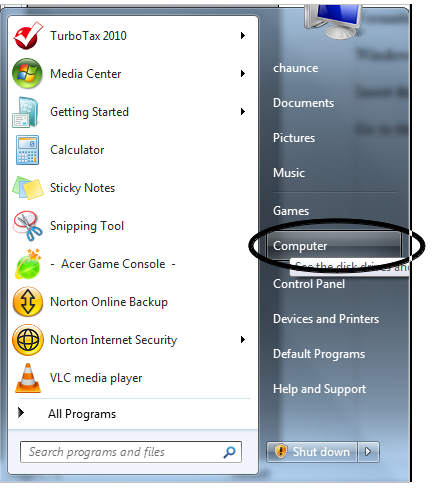
I'll try to use your questions as a guide. Send yours to algot@runeman.org
(This document is also available in pdf format for easy printing and Open Document Format (odt) for modification. All versions: Creative Commons Attribution license)
Windows 7 illustrations are used for this document (will probably be essentially the same on Vista or WinXP).
Insert the USB drive.
Go to the start menu and choose the Computer option.
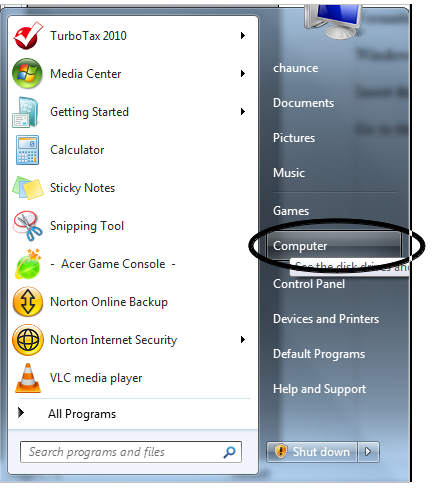
A screen will appear which shows you about the details of your computer drives. (see below)
You can see labels for the drives. On my system, the thumb drive is labeled “Removable Disk (E:)” which could also be the description of a large external hard disk drive, so be careful to identify the disk by its listed size.
Right click (click the right mouse button while pointing at the drive icon) to bring up the “context menu” shown in the following illustration.
In my case the thumb drive (E:) is an 8 gigabyte drive and that information is hidden in the illustration. However, the information will look similar to the drive labeled “Acer (C:)”, the built-in drive of my laptop.
Choose the format option.
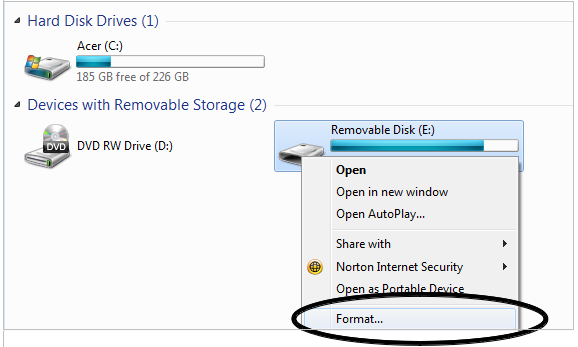
The formatting doesn't start immediately. (You can tell if a menu item has more steps ahead. Note the three dots after Format which indicates more to do.)
You have one more dialog window in which to make some decisions.
It is wise to leave the formatting choices “as-is” since other operating systems in addition to Windows can recognize a thumb drive best if it is formatted the way a thumb drive usually is.
The one change you might want to do is un-check the box next to “Quick Format”, especially if you think the thumb drive has been damaged. A full format will check and prepare all the space on the thumb drive. A quick format may only rewrite the drive index (something that is good enough when erasing a drive by doing the formatting).
The last formatting step is to click the “Start” button in the dialog window.
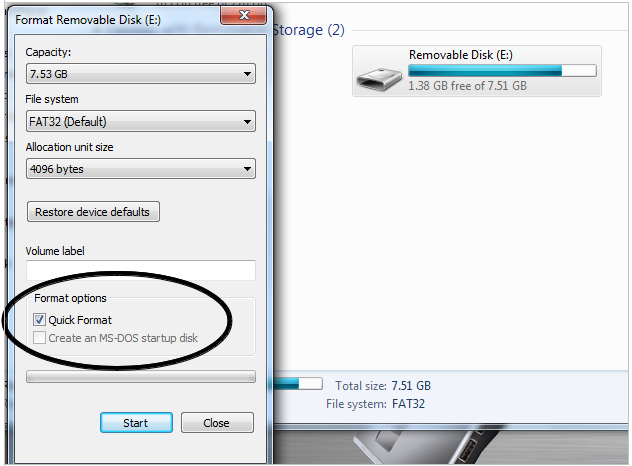
Do remember to eject or “Safely remove drive” before you pull out the thumb drive from the computer. Proper ejection is important. If you remove a thumb drive without preparation, you may do damage to its format.
For the fun of it, what does FAT32 mean?
Microsoft named its early disk file indexing method a “File Allocation Table” way before Windows, and FAT32 is the latest version of that indexing method. There are many other file systems including FAT16, NTFS (New Technology File System) from Microsoft, and Ext4, the current version of a file popular system used with the Linux operating system. You guessed it, there were Ext3 and Ext2 versions.
-o[]o-
Personal Computer Education - www.runeman.org
Algot Runeman
Permission granted to print and duplicate under the latest Creative Commons Attribution license.
May 5, 2011