I'll try to use your questions as a guide. Send yours to algot@runeman.org
There are several situations where you need to copy things in computer work.
You worked hard to write a great worksheet and saved it to your hard disk drive. You even remembered that it should go into the "My Documents" folder. Now you want to put a copy of the file on your floppy disk so you can take it to school to print it and duplicate it for class.
The best Windows 95 tool for moving and copying files is Windows Explorer. Find it in the Programs group of the Start Menu.
![]()
![]()
![]()
The Explorer Window has a split screen.
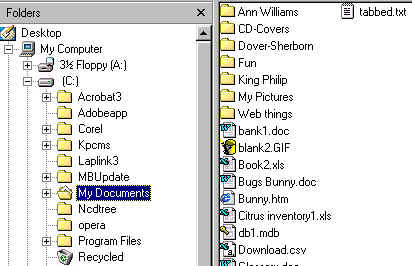
The left side shows the organization of your computer's storage. The right side shows the contents of one level of the organization "tree" from the left. In the illustration here, you see some of the files in "My Documents"
For our example, let me use the document "bank1.doc" to copy to the floppy disk.
A pale image of the file will move with the pointer across the screen.
Be careful to keep holding down the mouse button until you get to the floppy icon. If you let go too soon, the document will move to the wrong place instead of copying to the floppy disk. (If I let go while the pointer was in the position of the preceding illustration, the file would move to the C:\ root directory instead of the floppy. The C:\ root directory is what is highlighted.)
Notice that the mouse pointer now has a little plus symbol attached to it. The plus symbol tells you that the file is being duplicated (copied) from its source location on the hard drive to the floppy disk destination.
You will see a cute little window that shows the file copying if the file is big enough to take a while to copy. (If the file is really small, the computer may complete the copy before the Copying... image can appear.)
By the way, the technique is called "drag-and-drop" copying because you use the mouse to drag a copy of the file to the floppy disk icon where letting go of the mouse button drops the file there.
Advanced users: You can select several files to drag. Just hold down the control key as you click the files you are interested in. Release the mouse button and control key after the last selection and then click-hold and drag any one of the files. All of the selected files will get copied. (You may even notice that the pale image that moves across the screen is the outline of several files.)
Also note that the dragging image may tell you more information. In the illustration above the circle with the line through it says that I cannot copy or move the selected set of files to the pointer location (which in this case is the same folder as they came from, so that makes sense.)
-o[]o-
Personal Computer Eductation - www.runeman.org
Algot Runeman
Permission granted to print and duplicate.
September 27, 1999