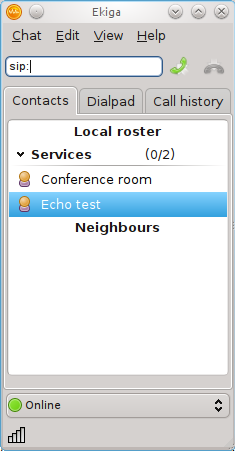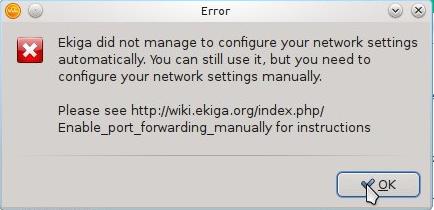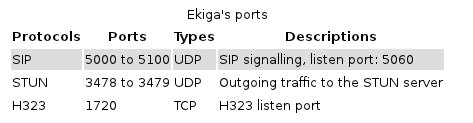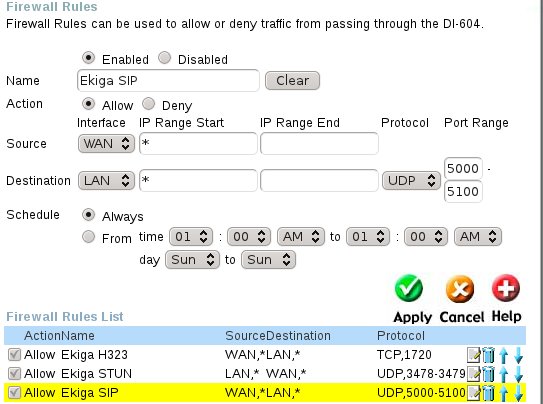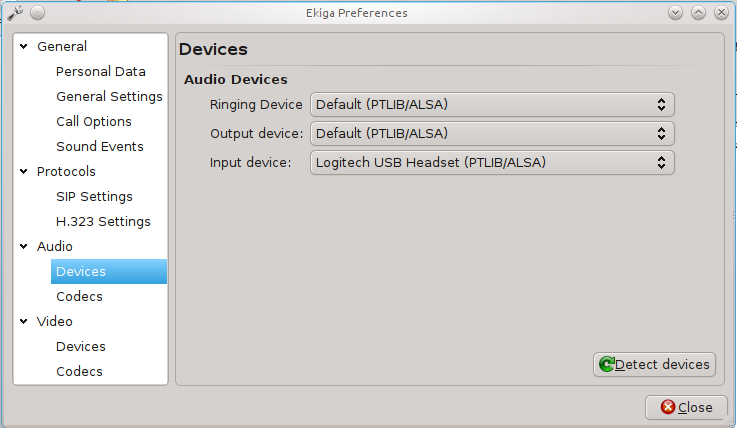Tech
Tips
I'll try
to use your questions as a guide. Send
yours to algot@runeman.org
Making Ekiga Work for me

Ekiga is a software phone and
video conferencing
application. It
allows you to
hear and
see your friends for free using
your computer and Internet. You can also
chat with them and see
if they are online or not. It works on GNU/Linux and Windows.
More specifically,
Ekiga is a VoIP, IP Telephony, and Video
Conferencing application that allows you to make audio and video calls
to remote users with SIP or H.323 compatible hardware and software. It
supports many audio and video codecs and all modern VoIP features for
both SIP and H.323. Ekiga is the first Open Source application to
support both H.323 and SIP, as well as audio and video. Ekiga was
formerly known as GnomeMeeting.
--
http://wiki.ekiga.org/index.php/Main_Page
Skype is the more well-known computer telephone application, but it has
always been a closed-protocol system.
Microsoft recently purchased Skype. That makes it less appealing to me.
The Skype communication protocol won't probably get opened, and the
software may not stay free-to-use.
If I am going to use a Voice over IP
(VoIP) system, I prefer an open one, not just a program free of cost.
Ekiga is a recommended solution.
Installing Ekiga was easy. The Kubuntu
11.04 repositories include version 3.27 (as of May 30, 2011).
Available also for Windows. Find out more about the software at the main Ekiga site: http://ekiga.org/
I use a USB headset with microphone from
Logitech. I have had issues with my sound from time to time on my
Kubuntu system (currently Natty Narwal, 11.04), and the
Ekiga setup was no exception.
Ekiga has a wizard for setup of various
connection issues. I entered the defaults along with my Ekiga account
details.
Sound didn't work when I tested with
the echo test call (a free call to test the Ekiga setup).
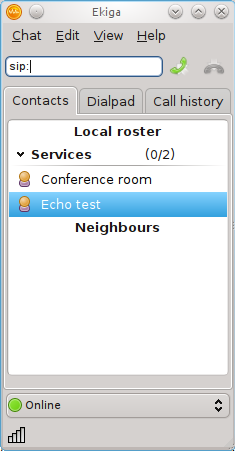
A couple of times at Ekiga startup, I
got a message that said I would need to manually adjust my home
router to forward the required ports needed for Ekiga.
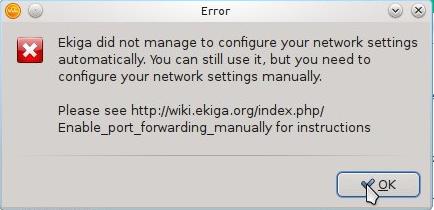
http://wiki.ekiga.org/index.php/Enable_port_forwarding_manually
Following up on that message, I read the information at the Ekiga wiki.
I am regularly impressed with the good explanations wikis produce. Many
users contribute their experience which does not leave documenting
everything exclusively up to the development team.
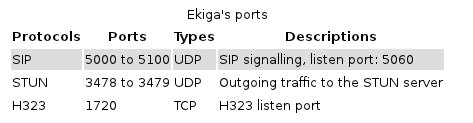
My
home router is D-link Model 604. I'm fortunate to be connected to a
reliable FiOS broadband link through Verizon.
I needed to open a connection to the home router's
web admin page with admin user and password.
From there i clicked the “Advanced” tab and the
“Firewall” button to get to the necessary screen.
I
needed to make the
three entries indicated in the following illustration.
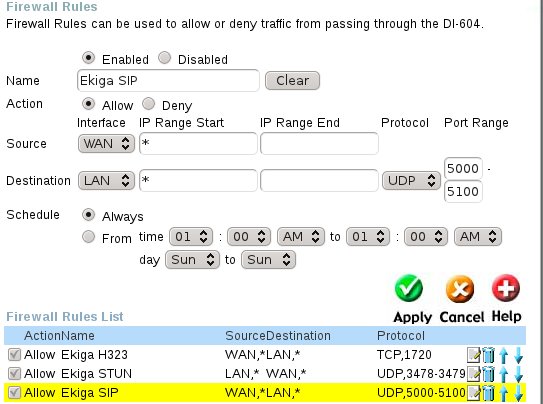
These
changes allowed me to hear the
voice telling me what the echo test was, but I still could not hear
myself talking. There was still a change needed.
It wasn't necessary to run the initial setup wizard again. Pulling down
the Edit menu and selecting Preferences -> Audio -> Devices gave
this dialog.
Change the audio input setting to
specifically point to the headphone microphone. The headphone
speakers were picked up properly by the standard audio settings
(which have the USB headphones set as the preferred speakers with the
laptop's built-in speakers as the fallback.)
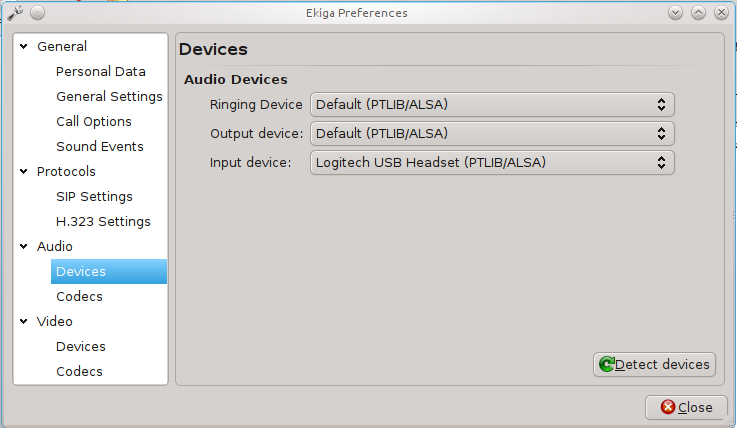
Now, all I need is a bunch of others willing to use SIP and the
Ekiga.net link (instead of Skype) to use the software! Any volunteers?
Contact me: algot@runeman.org
-o[]o-
Return
to Main Tips
Page
Personal Computer Eductation -
www.runeman.org
Algot Runeman
Date:

This work is licensed under a Creative
Commons Attribution 2.5 License.
 Ekiga is a software phone and
video conferencing
application. It
allows you to hear and see your friends for free using
your computer and Internet. You can also chat with them and see
if they are online or not. It works on GNU/Linux and Windows.
Ekiga is a software phone and
video conferencing
application. It
allows you to hear and see your friends for free using
your computer and Internet. You can also chat with them and see
if they are online or not. It works on GNU/Linux and Windows.
 Ekiga is a software phone and
video conferencing
application. It
allows you to hear and see your friends for free using
your computer and Internet. You can also chat with them and see
if they are online or not. It works on GNU/Linux and Windows.
Ekiga is a software phone and
video conferencing
application. It
allows you to hear and see your friends for free using
your computer and Internet. You can also chat with them and see
if they are online or not. It works on GNU/Linux and Windows.