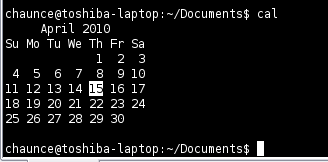
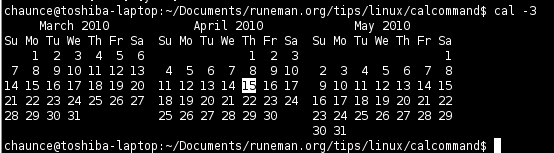
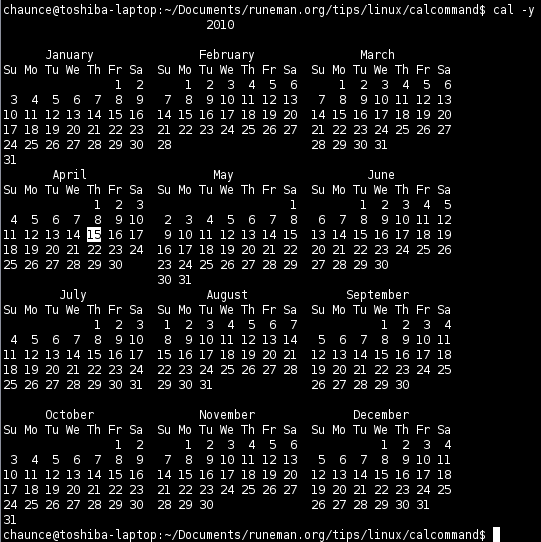
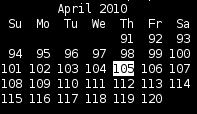
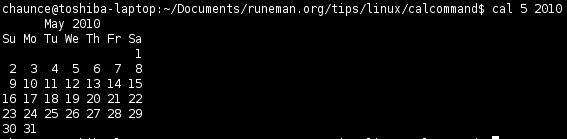
April 2010I got the text by taking a few extra steps. I began by typing a standard terminal trick to redirect the calendar into a text file.
Su Mo Tu We Th Fr Sa
1 2 3
4 5 6 7 8 9 10
11 12 13 14 15 16 17
18 19 20 21 22 23 24
25 26 27 28 29 30
| April 2010 Su Mo Tu We Th Fr Sa 1 2 3 4 5 6 7 8 9 10 11 12 13 14 15 16 17 18 19 20 21 22 23 24 25 26 27 28 29 30 | < Body Text Text style You lose the controlled spacing that lines up the days of each week. | Preformat > Text style You keep the spacing of the terminal command output and it looks right. | April 2010 |
2010 |
 Reuse of this document is allowed and encouraged using the Creative Commons Attribution 3.0 (or later) license.
Reuse of this document is allowed and encouraged using the Creative Commons Attribution 3.0 (or later) license.